In this article, please note that, for Mac users, the command key will be used in place of the Ctrl key and the option key will be used in place of the Alt key.
Why take the long route to get to the same location? Imagine a scenario in which you weren’t using the key commands Ctrl+C and Ctrl+V but instead were mousing over to “edit” in the menu, choosing “copy,” and going back to the menu to find the “paste” option. Initially, it doesn’t sound that troublesome. But try doing this repeatedly, and you’ll find it a less-than-enjoyable experience. I can’t imagine designing without Ctrl+C and Ctrl+V, two unsung heroes of the graphic design world.
Work Smarter, Not Harder
Discover How CorelDRAW Shortcut Keys Can Streamline Your Design Process
By: Shon Roti
(Originally printed in the March/April 2024 issue of Insights.)
In this article, please note that, for Mac users, the command key will be used in place of the Ctrl key and the option key will be used in place of the Alt key.
Why take the long route to get to the same location? Imagine a scenario in which you weren’t using the key commands Ctrl+C and Ctrl+V but instead were mousing over to “edit” in the menu, choosing “copy,” and going back to the menu to find the “paste” option. Initially, it doesn’t sound that troublesome. But try doing this repeatedly, and you’ll find it a less-than-enjoyable experience. I can’t imagine designing without Ctrl+C and Ctrl+V, two unsung heroes of the graphic design world.
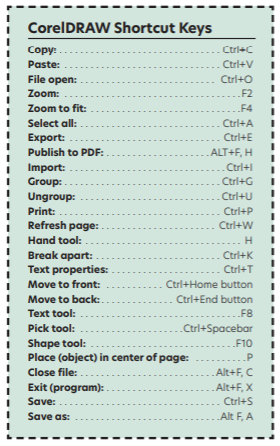 I’ve found there are a number of key commands I use frequently in CorelDRAW and other graphic design programs. Using shortcut keys for those actions has collectively saved countless hours of needless looking, hunting, and mousing for the right options. Copy and paste are just two of the dozens I use. If I had to put the CorelDRAW shortcut keys in a “best of” list, they might look something like the cheat sheet at left.
I’ve found there are a number of key commands I use frequently in CorelDRAW and other graphic design programs. Using shortcut keys for those actions has collectively saved countless hours of needless looking, hunting, and mousing for the right options. Copy and paste are just two of the dozens I use. If I had to put the CorelDRAW shortcut keys in a “best of” list, they might look something like the cheat sheet at left.
For even more options, a simple online search for “CorelDRAW shortcut keys” will reveal a PDF that can be downloaded from CorelDRAW. I have a hard copy of the shortcut PDF taped to the wall next to my desk for quick reference. This file can also be accessed through the Help button in the menu. Go to Click Tools > Options> Customization, find the left pane of the Options dialog box, and click Commands. Click on the Shortcut Keys tab. Click View All. Click Export to CSV or print directly from this dialogue box (Figure A). Type a new file name and save it to the location of your choosing. In this dialogue box, you can also change and create your own shortcuts for tools and actions.
Most shortcut keys can also be found next to the action item in the Menu (Figure B). Also, you may find that many of these shortcut keys are not exclusive to CorelDRAW but universally used in other programs and operating systems as well.
There are a few other keys I use often in CorelDRAW that are not exactly shortcut keys but are used in conjunction with particular tools. The Nudge tool is one (Figure C). It can be set to any unit of measure and allows you to move objects at that measurement (Figure D). The arrow keys on the keyboard facilitate that action.
When aligning objects, there are several ways to achieve results but none as satisfying as using the keyboard keys t, b, r, l, and c. Using any of these five keys will align the first selected object to the last selected object at the top (t), bottom (b), right (r), left (l), and center (c). So satisfying and fast!
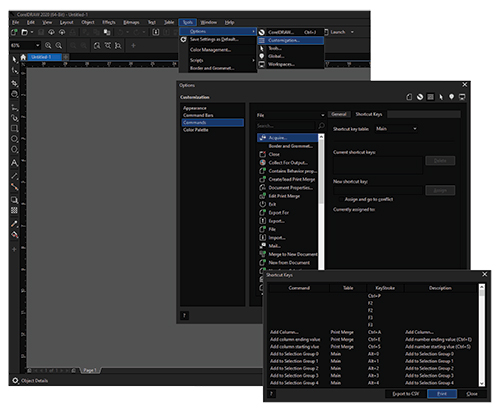
Figure A
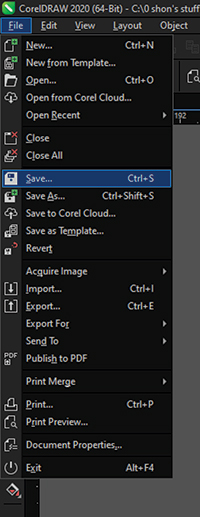
Figure B
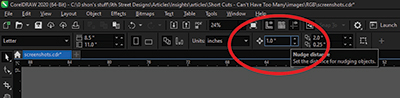
Figure C
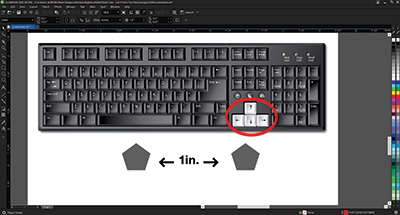
Figure D
If you’re looking for other strategic CorelDRAW time-savers, guides, tricks, and techniques, go to Help/Product help. This will bring up the online Corel product help website. The Index features a nearly endless supply of helpful material for customizing CorelDRAW and getting the most out of the software (Figure E).
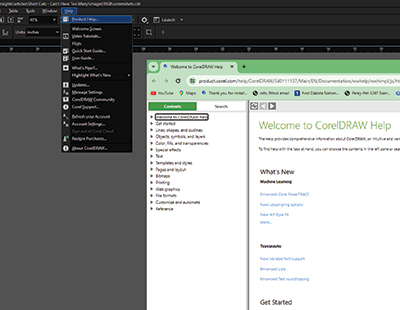
Figure E
Alt Codes
Alt Codes (on a Windows OS) are used to create symbols and characters that do not have a designated key on the keyboard. Think of the copyright symbol or letters from languages other than English that have an extra symbol. These letters — ñ, é, ü, and ê, for example — are called diacritics. These characters are not created using a CorelDRAW shortcut, but they can be used when typing in the program. In fact, these characters can be created in just about any program that allows typing with a keyboard, such as Word, Excel, or Adobe products, and even in an email or browser. The basic process for creating these characters is to hold down the Alt key while individually tapping four other keyboard buttons (typically numbers) consecutively. For instance, if you want to produce the registration symbol (®), holding down the Alt key while tapping 0,1,4,7 will make it happen.
Learn more about these codes by going to wikipedia.org and typing in “alt code.” A simple online search will also bring up some helpful resources.
If you are like me and have multiple programs running and several web pages open at any given time, you may find this next shortcut a life-saver when moving in and out of those various programs: Tab+Alt. Hold down the Alt key and tap the Tab key. This action brings up all the programs on your screen and allows you to toggle (by tapping the Tab key) to other open programs, browsers, and file windows (Figure F).
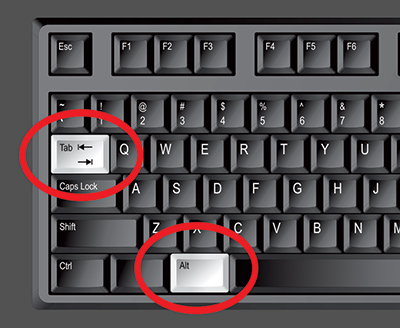
Figure F
CoreDRAW alone has more than 400 shortcut keys, and there are additional ones in Corel Photo-Paint. These shortcut keys exist in just about every major software and operating system as well. Finding them is often just a few clicks away. Just use the shortcut key Ctrl+N to open a new page in a browser.
Shon Roti is the owner of 9th Street Designs, a sublimation and graphic design consulting and promotional products business. A graphic designer, Shon has spent more than two decades working as a production artist and instructor in the awards and promotional products industry. In 2014, APA named him Speaker of the Year. Contact him at shon@sublimationconsultant.com.