I often tell people that the volume of things I don’t know could fill a very large room. Or, in a more positive spin, I always have room to learn something new. Trends and new technology are an important part of our industry and require us to be aware of novel changes. My struggle is always the same: I must make time to learn and select the ideas that are relevant for me and my business—separating the proverbial wheat from the chaff.
The Timesaving Draw of Templates
A CorelDraw tutorial on finding and using templates to gain design efficiencies.
By: Shon Roti
(Originally printed in the July/August 2023 issue of Insights.)
I often tell people that the volume of things I don’t know could fill a very large room. Or, in a more positive spin, I always have room to learn something new. Trends and new technology are an important part of our industry and require us to be aware of novel changes. My struggle is always the same: I must make time to learn and select the ideas that are relevant for me and my business—separating the proverbial wheat from the chaff.
Templates for design are certainly not a new trend or technology, and CorelDraw has had templated features for many years. But as someone who started my career working with CorelDraw in 1998 and not immediately privy to templates, I spent an enormous amount of time creating design layouts from scratch. And like a draft horse with blinders on, I continued to plow ahead for years with that same mindset—start with the blank page and begin building. To be sure, there is certainly nothing wrong with learning how to build a design from scratch, but it’s also not necessary to reinvent the wheel every time.
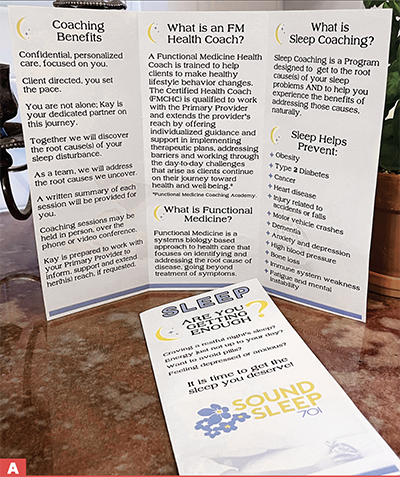
Recently, I had a client ask me to create a trifold brochure for her new business (Figure A). It had been some time since I had created a brochure, so I thought I would snoop around the CorelDraw features to see if a brochure template existed. To no surprise, it did. And I found more useful templates during the search, as well.
Access to the library of templates can be found in a couple of ways. First, if the welcome screen opens after you launch CorelDraw, click the “Get Started” option and then click the “New from Template” button (Figure B).
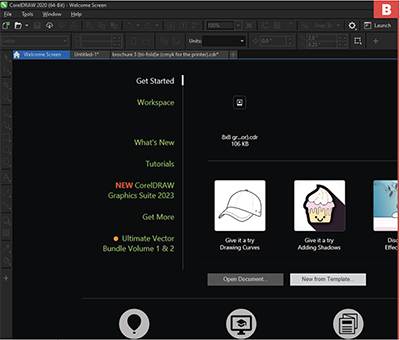
If you’re like me and you have removed the welcome screen from the start-up, there is another avenue to get to these templates. From the main menu bar under “File,” choose “New from Template” (Figure C). The default will include all templates in the window; however, the template options can be searched or filtered by category, favorites or most recently used, among others. The categories for the templates cover a broad range of options from book covers to social media templates, but if you do not find the specific template you are after, there are more available with the “Get More” feature.
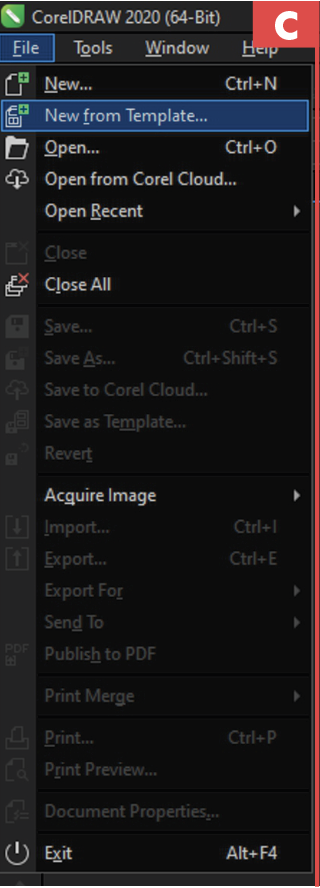
The “Get More” feature is located next to the category filters, and there you will find a variety of extra options. These extras can also be filtered and sorted by price, category, new, on sale, etc. If you are sorting by price (low to high), all the free options will populate the window first (Figure D). In addition to templates, this online library cache has bitmap fills, vector fills, fountain fills, photo collections, layout packs, design elements and other various bundles (many for free).
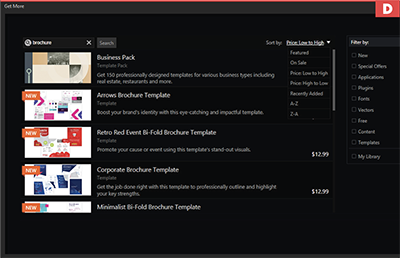

I found a tri-fold template from a free bundle of templates called “Business Pack” (Figure E). After installing, the templates are automatically downloaded and stored locally in a folder called “Corel templates.” (It’s location in a Windows platform can be found in PC/Documents/Corel/Corel Content/Templates.)
Note: A shortcut can also be created for any new templates you make by selecting the “Add new” option in the filter menu (Figure F). Here you can store templates that you have made from scratch for future use.
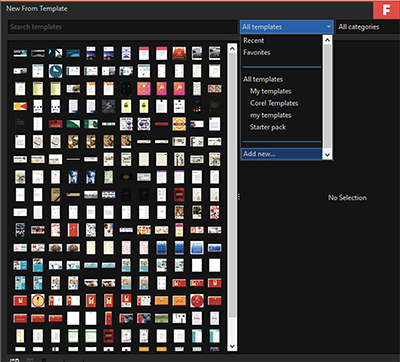
The trifold template I downloaded was almost turnkey when I opened it, in that the guidelines for margins were already in place. Guidelines inside the brochure removed the need to do any math or guess where the folds would be. Also, there was a layout in place with a suggested location for graphics, logo and pre-made paragraph text boxes. Because I had already created a logo for my client and all the verbiage was sent to me prior, there was little else I had to do beyond choosing fonts, arranging photos and placing graphics into the brochure’s sections. This made my turnaround time for this project shorter than I had predicted.
Second note: If you are operating CorelDraw from a subscription in 2023, there is access to more cloud-based templates in the online template library—an almost inexhaustible resource.
CorelDraw seems to always have what I need, and after 20 years of using the software, there are still surprises to unlock and discover. Whether you are looking to create a restaurant menu, resume or business card, there is likely a template that will work. A template can also be a good starting point to build upon.
If you are new to CorelDraw and looking to start exploring tutorials, new features and free goodies, the welcome screen can get you there. Also, the “Help” option in the main menu bar can connect you with great resources, including a CorelDraw community that works collectively to find answers to questions that new users or veteran designers can find useful.
To find more templates, vector graphics, icons and illustrations outside of the CorelDraw purview, see online resources such as stocklayouts.com, icons8.com, canva.com and psprint.com.
All of these types of resources make design work easier. The hard part is taking time to discover what is already there. Happy hunting.