If you’re not already doing it, you’re eager to make the plunge. A survey of Recognition Review readers showed just how popular sublimation has proven. Many are using sublimation now, and many more hope to get into sublimation soon.
Ghosting, Banding, and Blotches! Oh my!
(Originally published in the February 2015 issue of Recognition Review.) Read more articles about sublimation.

If you’re not already doing it, you’re eager to make the plunge. A survey of Recognition Review readers showed just how popular sublimation has proven. Many are using sublimation now, and many more hope to get into sublimation soon.
The reason is fairly obvious. Sublimation is a relatively affordable way to offer a nearly endless number of custom color products people want to own and give as gifts. And the substrate options available for sublimation seem to grow every day.
So why isn’t everyone doing it? Fear seems to have something to do with it for those who have heard horror stories from the process’s early days. But today’s users are largely satisfied with the technology and the doors it has opened for their businesses.
Like any other technology, there is a learning curve for sublimation. It’s likely that the laser you consider an everyday tool of the trade once seemed to be an overwhelming challenge. Through practice, you got used to it and now consider using your laser as elementary as using a pen. Sublimation can be that way, too.
New users often run into the same problems. These problems can appear daunting, but experts stand at the ready to help you solve them to ensure a long, fruitful career in sublimation. Recognition Review tapped several supplier experts to tackle some common issues to ensure you don’t have questions without answers. Many of ARA’s supplier members offer sublimation education, troubleshooting, and expertise—online, by phone, and through in-person events—so we’ve included links to their websites. We hope you’ll learn a lot from reading this article, but learn even more from the combined years of experience available to you through industry suppliers and education.
ARA thanks the experts who took time to answer the following sublimation questions. In alphabetical order, they are Cathy Garcia of Marco Awards Group, Kristen Harvey of Coastal Business Supplies, Jory Hutchens of Unisub, JD Meredith of Continental Awards & Trophies, Mike Onushco of ACP Technologies, Janna Rodriguez of Identification Plates, and Shon Roti of JDS Industries.
With help like this available to you, we hope your printer and heat press will be as vital to your business as your computer—only you’ll understand your sublimation equipment a lot better!
There’s a second version of my transfer, slightly off of the other, like a shadow. What did I do wrong?
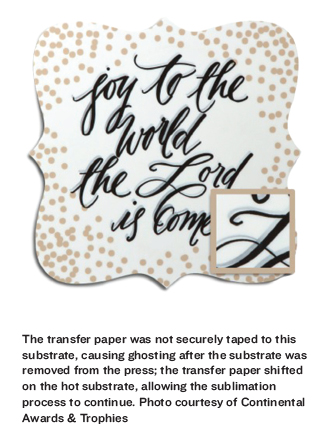 The industry standard term for what was referred to as a shadow is “ghosting.” Ghosting occurs when the sublimation transfer paper shifts on the substrate during the sublimation process or when the heat press surfaces are exposed to residual ink. Ghosting can manifest after several common sublimation mistakes. Here are few of the top causes for ghosting and their solution.
The industry standard term for what was referred to as a shadow is “ghosting.” Ghosting occurs when the sublimation transfer paper shifts on the substrate during the sublimation process or when the heat press surfaces are exposed to residual ink. Ghosting can manifest after several common sublimation mistakes. Here are few of the top causes for ghosting and their solution.
Cause: Closing and reopening your heat press may cause the transfer paper to shift, creating ghosting as the sublimation process has already begun.
Solution: Position your substrate and transfer in the heat press and make any adjustments before closing.
Cause: Adjusting the pressure of the heat press after it has been closed can cause the transfer paper to shift, which may create ghosting as the sublimation process has already begun.
Solution: Do a cold run and adjust your pressure to accommodate the substrate.
Cause: Improper taping of the transfer paper to the substrate may cause the transfer paper to shift and in turn create ghosting on the transfer.
Solution: Always securely tape the sublimation transfer paper to the substrate with adequate tape. Small, lightweight items like a 2-in. Sublimation disc may only need two pieces of tape to secure the transfer. Larger items such as 12-in.-by-12-in. aluminum panels should be sufficiently taped on four sides.
In the example shown, the transfer paper was not securely taped to the substrate. The ghosting occurred after the substrate was removed from the press and the transfer paper repositioned on the hot substrate, allowing the sublimation process to continue.
Cause: If your heat press pad or platen is exposed to residual sublimation ink, the ink could be transferred to the next items you sublimate.
Solution: Place your transfer paper and substrate between a protective layer of sacrificial paper to absorb any ink that falls outside the bounds of your substrate.
Source: JD Meredith is creative director at Continental Awards & Trophies (the CAT). Learn more at www.trophyparts.com
Why are vertical lines appearing on the images I print for sublimating?
These vertical lines on images, called banding, are usually caused by dried ink or dust in the print head. Here’s the simple fix. Find the cleaning mode in the printer’s settings. The cleaning mode causes the printer to flush a small amount of ink through the print head, which removes any fine particles or dried inks.
You should run the cleaning mode at the beginning of every work day to prevent banding on your products. If the printer remains out of use for more than a couple days and has the appropriate settings, set it so it runs daily automatic print head cleanings for that period of time. Some shops have all their printers set to clean automatically. You can avoid the issue of banding and use your print head for years by properly maintaining your print head. Lack of maintenance will lead to banding in the short term and print head failure in the long term.
If running two to three cleaning modes doesn’t resolve your banding, you may need to replace your print head. While print shops that print a great deal with sublimation dyes may need to replace print heads every now and then, the problem isn’t frequent.
Many printer companies also recommend covering your printer when not in use to reduce exposure to dust and greatly reduce the possibility of banding.
One note of caution: check your printer’s warranty before using third-party ink; some companies, like Epson, mandate use of their brand of ink to maintain the warranty. If you suspect you have a bad print head, we recommend you contact the customer service department for the printer’s manufacturer even if you think you’ve voided the warranty. The manufacturer’s customer service department will still help you find a licensed representative to fix the print head to their standards.
Source: Jory Hutchens is a graphic designer and sublimation specialist at Unisub. Visit www.unisub.com for more tips and http://www.unisub.com/find-a-distributor to purchase blanks.
When minor banding is visible on the transfer paper, it may “press out”—especially on soft substrates such as textiles or mousepads. More serious banding requires immediate investigation since it indicates a clogged nozzle or print head.
Source: Cathy Garcia is marketing director at Marco Awards Group. Visit www.discount-trophy.com for more information on Marco and the company’s sublimation division.
Why is the transfer paper sticking to the product I just sublimated?
When it comes to sublimating on metal, it could be your temperature setting. Keep in mind most of the coatings (or lacquer) on the metals are not cured at 400 degrees. So if you are sublimating at 400 degrees Fahrenheit, you could actually cause the lacquer to soften which would then cause the paper to stick. Our recommended starting temperature for sublimatable metals is 380 degrees.
Another factor that can cause the transfer paper to stick to the substrate is too much pressure. Try medium to light (30 psi or less) to see if the sticking is eliminated.
Source: Janna Rodriguez is director of sales and marketing at Identification Plates Inc. Lean more at www.idplates.com.
There are odd blotches and spots on my sublimated images. What did I do wrong?
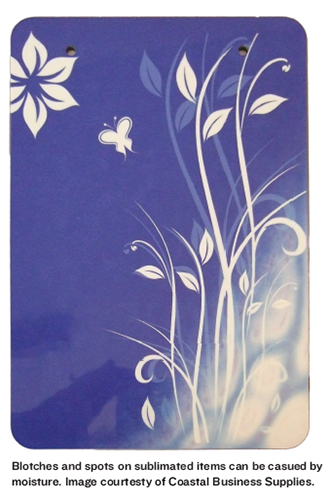 Excess moisture in a production environment can be a sneaky issue. It can appear randomly, with unseen changes in the air, or with items that you may have never even realized hold moisture, such as metal panels. It also can often be easily confused with other problems, such as pressure inequalities and insufficient time or temperature when applying the sublimation transfer. Luckily, though, it can be an easy issue to resolve!
Excess moisture in a production environment can be a sneaky issue. It can appear randomly, with unseen changes in the air, or with items that you may have never even realized hold moisture, such as metal panels. It also can often be easily confused with other problems, such as pressure inequalities and insufficient time or temperature when applying the sublimation transfer. Luckily, though, it can be an easy issue to resolve!
Almost every item can take in and hold moisture from the environment, but some substrates hold more than others. This can depend on the item’s size and composition. T-shirt fabrics, MDF/hardboard, and metal photo panels can all hold moisture that, when pressed under a heat press at dye-sublimation activating temperatures, will escape as steam vapors. Since dye-sublimation also works off of particles that gas, especially in the confined space between the transfer and the sublimation coating of the substrate, the presence of other moisture vapors in excess can easily cause immediate issues and poor transfer results.
How do you know when excess moisture is affecting your workflow? Most of the time, the trickiest items will be larger overall (think 11 in. By 14 in., for example, or larger) or thicker in construction (about ½-in. Thick would be thick enough to begin holding potentially troublesome moisture levels). Items that incorporate other materials, such as cork backing, can also hold a bit more moisture than usual. Only ceramic and glass substrates seem to be mostly free of holding moisture, but if you’re unsure, it just takes a quick 10-second press to find out—if there’s moisture, there will be steam. This is called prepressing.
Prepressing is often the easiest way to resolve the moisture issue. Prepressing the item for a fraction of the overall press time needed for the item to fully sublimate will help drive out most moisture from the board or panel. This is done without the transfer in the press. In the case of especially large and costly panels and blanks, prepressing for nearly or as long as the overall necessary press time is worth avoiding a potential failed transfer—just be sure to protect the surface with parchment paper or polyester fabric to avoid scorching the imprintable coating and to help wick away the excess moisture. Allow the substrate to cool before attaching the transfer for the first time, as a hot printing surface can begin to activate the dyes in the transfer while you’re still preparing and lining up the image, causing ghosting in the print.
For an additional step of protection, especially in the case of large metal photo panels, use a cover layer of polyester fabric or parchment paper to help wick away any steam that may still escape while pressing the sublimation transfer.
Taking the extra step of prepressing may seem like it will add too much time to your workflow, but when you’re working with large, expensive blanks, being cautious about preventing excessive steam vapors is worth the time.
Source: Kristen Harvey is a tech support specialist with Coastal Business Supplies. Learn more at www.coastalbusiness.com.
Why doesn’t a color I printed look the way I want it to?
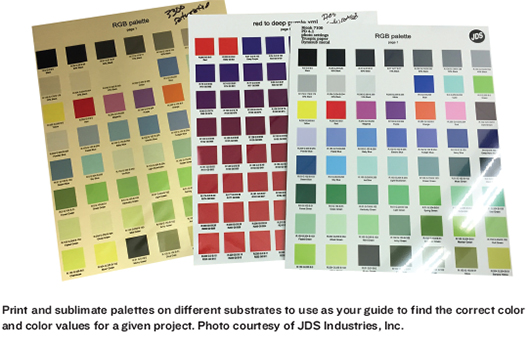 There are several reasons for the discrepancy between what you see on your monitor and the sublimated result. The biggest issue is how these two colors are produced; monitor colors are produced with light in the RGB gamut, and printers use ink to produce color in the CMYK gamut. Your monitor can produce up to 16 million different colors, but your printer is limited to a few thousand. For example, I have two monitors, a Dell and a Samsung. Both have been calibrated but neither look like each other or my final sublimated result.
There are several reasons for the discrepancy between what you see on your monitor and the sublimated result. The biggest issue is how these two colors are produced; monitor colors are produced with light in the RGB gamut, and printers use ink to produce color in the CMYK gamut. Your monitor can produce up to 16 million different colors, but your printer is limited to a few thousand. For example, I have two monitors, a Dell and a Samsung. Both have been calibrated but neither look like each other or my final sublimated result.
The other challenge for matching color is the ink itself, which is actually a dye, so it’s semitranslucent. When you look at a sublimated product, you are seeing the blending of the color of the dye and the surface color of the product. This means that a red color on white material will look very different when sublimated on gold material. Even subtle differences between different white substrates can change the colors.
How do you overcome these difficulties? Work backward. Print and sublimate color palettes on different substrates to know what those colors look like ahead of time (see the photo above). Then, use these as your guide to find the correct color and color values for your project.
Also, make sure that you write the date on the edge of the cartridge after you install it. You should try to use up this ink within 6 months to avoid color shifting. If your reds are starting to look pinkish, odds are the yellow cartridge has been in the printer too long. In addition to all of this, check to make sure that your color management has been set correctly—this is the number one overlooked issue in sublimation process.
Source: Shon Roti is a sublimation specialist at JDS Industries, Inc. Learn more at www.jdsindustries.com or e-mail sublimation@jdsindustries.com.
If you are using a Ricoh printer and Sawgrass’s PowerDriver, the first thing to check is that you have the PowerDriver installed and the settings are correct. Make sure you have the correct substrate selected in the PowerDriver drop-down list. It is most important to remember that you are printing through the PowerDriver and not through the Ricoh OEM driver.
If you are seeing SubliJet-R black ink turning brown, it’s possible that you are pressing or baking your substrates too long or at too high of a temperature. This is particularly troublesome with items such as tiles and mugs which are pressed for a lengthy amount of time. The best course of action is to experiment with reducing the temperature and/or dwell time in small increments until the black ink appears as it should. Be sure to review a time/temperature/ pressure tips page for suggested starting points for a specific substrate.
Source: Cathy Garcia is marketing director at Marco Awards Group. Visit www.Discount-trophy.com for more information on Marco and the company’s sublimation division.
I printed my transfer but it wasn’t the size I want—or was off center or cut off. What happened?
If the printed image comes out the wrong size, the first thing to check is that the paper size you have in Corel or Photoshop matches the paper size set in the PowerDriver. If they do not match, the image will not print correctly. Also make sure you have the correct size of paper loaded in the printer.
Source: Cathy Garcia is marketing director at Marco Awards Group. Visit www.discount-trophy.com for more information on Marco and the company’s sublimation division.
How often do I need to do nozzle checks and head cleaning?
A nozzle check is performed to determine if your printer is ejecting ink properly from the print head. A good nozzle check means you have passed the first step in good sublimation printing. The best case scenario would be to perform a nozzle check daily. Turning on the printer and performing a nozzle check, even if nothing else is printed that day, pretty much ensures that when you’re ready to print, so is your printer. If daily nozzle checks aren’t practical, doing them at least two times per week should be enough, but this depends on the printer manufacturer, as well as the environment in which your printer resides. Ricoh printers, for instance, generally require less maintenance over time to keep them printing well.
If your nozzle check is not good, then head cleanings can be used in an attempt to open your printer’s blocked nozzles. We would never do a head cleaning cycle without first printing a bad nozzle check.
We know that some printer manufacturers recommend leaving your printer on, which runs cleaning cycles on a timed schedule. Print head cleaning uses significantly more ink than the nozzle check, and it is possible to needlessly waste ink when you leave your printer powered on.
Source: Mike Onushco owns ACP Technologies. Visit www.Acp.com to learn more.
What is the difference between laser/toner sublimation, gel ink sublimation, and inkjet sublimation?
In the relatively recent past, sublimation fell into two camps, laser/toner-based sublimation and inkjet sublimation.
Toner-based sublimation
Sublimation toner has a powdery consistency not unlike the toner found in typical copiers or laser printers; models used for toner sublimation include the HP LaserJet4, HP4500, or 4550 among others. Toner is very dense, sublimates quickly, and has the ability to sublimate through a plastic protective coating to the sublimatable substrate. These attributes made sublimation a quick and popular process. Many found this process well suited for sublimating onto gold and silver metal. Sublimation toner, however, did not work well on white substrates. White substrates revealed the “backgrounding” effect that occurs when toner dust lands in unwanted areas and renders any white areas of the substrate a light gray. Color density could be difficult to control, especially in photos, and the resolution for laser printers is lower than that of most inkjet printers.
Inkjet and gel ink
For many years, Epson was the only option for inkjet desktop sublimation printing. The advantage to inkjet printers is that the resolution is photo-quality, the color management technology is advanced, and, unlike tonerbased sublimation, there is no “backgrounding” so white substrates are not an issue. In fact, the most vibrant colors come from white substrates due to the naturally reflective qualities of white. The downside of inkjet printers is that they clog if left unused. This happens when the water content of the ink evaporates from the print head. Also, the Epson printers print more slowly than other inkjet printers, though they offer good print quality.
Next came the gel ink and Ricoh printers. These are also inkjet printers and have all of the advantages of other inkjet sublimation, however the ink has a much lower water content; therefore, there is less to worry about when it comes to head clogs. These next-generation printers have been the biggest game-changer for sublimation in the past 5 years due to increased speed and quality and less need for maintenance of the ink and printer.
Source: Shon Roti is a sublimation specialist at JDS Industries, Inc. Learn more at www.jdsindustries.com or e-mail sublimation@jdsindustries.com.
Join Today and Invest in Your Business
When you become a member of the Awards and Personalization Association, you will receive access to the print and online editions of Insights Magazine along with many other valuable benefits. Explore how we can help you get connected with industry experts, increase your skills and knowledge through relevant learning opportunities, and save money with discounts for your business.
Learn More